10 Productivity Tools I Use in My Legal Practice
Running a legal practice as a solo lawyer or small firm can feel overwhelming. Between client communications, drafting contracts, research, billing, and marketing—your day can get away from you fast. The good news? The right tools can free up hours each week, helping you stay focused and deliver better service.
In this post, I’m sharing the 10 productivity tools I personally use to manage my legal work more efficiently. These are real tools I rely on daily or weekly to run operations, save time, and stay organized.
Who This Is For / Why This List Matters
This list is perfect for:
- Solo lawyers or consultants managing their own workflow
- Small law firms looking to boost efficiency
- Legal freelancers or contract lawyers who work remotely
- Business owners handling contracts, clients, and legal tasks on their own
Use it to:
- Simplify your daily work
- Cut down repetitive tasks
- Scale your legal services with smart systems
1. Notion – My Legal Brain on One Dashboard
Notion helps me centralize my legal templates, client onboarding notes, article drafts, and project trackers. It replaces multiple tools (docs, tasks, wikis) in one clean space.
Why I use it:
- Store contract templates and case notes
- Plan blog content and checklists
- Share client intake forms or team SOPs
Try this: Create a database for contract clauses you frequently reuse.
2. Microsoft 365 – Contracts, Spreadsheets & Calendars Synced
It might sound basic, but Word, Excel, and Outlook are still workhorses in legal practice.
Why it matters:
- Word for formatting agreements professionally
- Excel for payment tracking or clause comparison tables
- Outlook for managing time-sensitive client calls
Legal tip: Use version control and Track Changes to collaborate safely.
3. Calendly – No More “What Time Works for You?” Emails
I use Calendly to let clients book calls during my set working hours without back-and-forth.
Benefits:
- Syncs with your calendar
- Allows intake questions before the call
- Great for consultations, quick updates, or mentoring calls
Pro tip: Add a contract or NDA link to the confirmation email if needed.
4. Adobe Acrobat Pro – For Reviewing & Signing PDFs
Whether I’m redlining contracts or asking clients to sign documents, Adobe’s comment and signature tools save me a lot of time.
Use cases:
- Adding comments on PDF contracts
- Redlining terms for client review
- Securing signed NDAs or license agreements
5. Ubersuggest – SEO Research for Legal Blog Content
Blogging is part of my legal marketing strategy. Ubersuggest helps me:
- Find keywords like “EV charging contract UAE”
- Analyze competing law firm websites
- Plan articles that attract my ideal clients
Result: Better visibility on Google and more inbound leads.
6. Canva (Pro) – Simple Visuals for Legal Guides and Social Posts
I’m not a designer, but Canva helps me make:
- Infographics for LinkedIn legal tips
- PDF guides for blog downloads
- Thumbnails for blog categories
Time-saver: Start with templates and stick to your firm’s brand colors.
7. Grammarly – Better Legal Writing (Even If You’re Good at English)
No matter how strong your grammar is, Grammarly catches what you miss. It helps keep my writing:
- Clear and concise
- Free of typos or repetitive phrases
- Polished in emails, blogs, and contracts
Add-on: Use it inside Gmail, Word, or LinkedIn.
8. Trello – Visual Project Tracking for Legal Tasks
For long-term projects like joint ventures or due diligence reviews, Trello helps me stay on top of tasks and deadlines.
What I track:
- Client onboarding steps
- Ongoing revisions for big contracts
- Blog content ideas by category
Visual tip: Use “Done” columns to track wins and progress.
9. Wave Accounting – Free Invoicing & Finance Tracking
Wave helps me manage:
- Sending branded invoices
- Recording payments
- Generating year-end summaries
Best part: It’s free, and it integrates with payment processors.
10. Google Drive – Secure Cloud Storage for Client Work
It’s simple but essential. Google Drive is where I store:
- Executed contracts
- Ongoing client documents
- Backups of legal templates
Bonus: Create shared folders for client collaboration without clutter.
Mini Case Example: How This Stack Saved a Project
I was helping a startup client negotiate an international franchise agreement. Using:
- Notion for clause drafting notes
- Calendly to schedule review calls
- Adobe to annotate changes
- Grammarly to finalize language
- Drive to send the final file
We completed a week-long negotiation in three days. The client was impressed, and I landed a retainer.
Final Thoughts + CTA
You don’t need a giant team or expensive software to run an efficient legal practice. With the right tools—and the right workflows—you can save time, reduce stress, and scale your services with ease.
Book a workflow call to get setup recommendations.


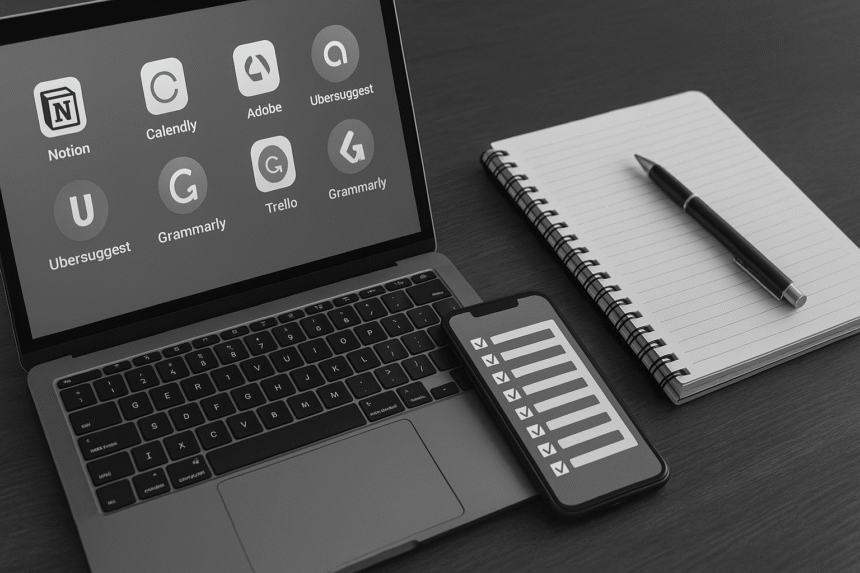
Leave a Reply